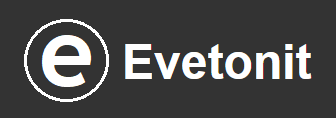View Your Public IP Address and Learn About Local IP Address, Static, and Dynamic IPs
Your Local IP Address
To respect your privacy and security, we do not use a script to display your local IP address. However, we can guide you on how to find it on your device in just a few seconds:
For Windows:
- Click the Windows logo at the bottom left (also known as the Start menu).
- Type “CMD” and press Enter.
- Type
and press Enter. For more detailed information, type
ipconfigand press Enter.ipconfig /all
For iOS (iPhone/iPad):
- Open the “Settings” app.
- Tap on “Wi-Fi” and then select the network you’re connected to.
- Tap the “i” icon next to the network name to view your local IP address under the “IPV4 Address” section.
For Android:
- Open the “Settings” app.
- Tap “Network & Internet” or “Connections.”
- Select “Wi-Fi” and tap on the network you are connected to.
- Your local IP address will be listed under the “Advanced” section.
For Linux:
- Open the terminal.
- Type
and press Enter to view your local IP address.
hostname -I - Alternatively, use the command
(you may need to install it depending on your distribution).
ifconfig
For macOS:
- Open the “Apple” menu and select “System Preferences.”
- Click “Network,” then select the active network connection on the left (e.g., Wi-Fi).
- Your local IP address will appear on the right side under the “Status” section.
What is a Static IP Address?
A static IP address refers to an address that does not change over time. Whether you configure it manually or receive it automatically, a router connected to your device assigns a unique IP address that remains constant. Static IP addresses are typically used when you need to manage services or devices by a fixed IP, such as in server hosting or accessing networked devices remotely.
What is a Dynamic IP Address?
A dynamic IP address changes regularly based on the duration or rules set by the router to which you are connected. This type of IP address is commonly used by Internet Service Providers (ISPs) because it offers better privacy and security for customers. However, dynamic IPs are not ideal for managing services or devices over a long period. If you need a fixed address, you can request a static IP from your ISP.